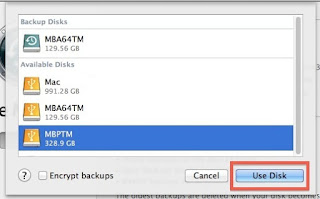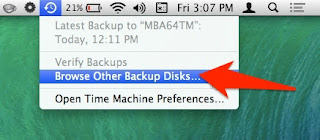via The Hacker News
quinta-feira, 21 de maio de 2020
How Cybersecurity Enables Government, Health, EduTech Cope With COVID-19
The advent of the Covid-19 pandemic and the impact on our society has resulted in many dramatic changes to how people are traveling, interacting with each other, and collaborating at work. There are several trends taking place as a consequence of the outbreak, which has only continued to heighten the need for the tightest possible cybersecurity. Tools for Collaboration There has been a
via The Hacker News
via The Hacker News
Linux.Agent Malware Sample - Data Stealer

Research: SentinelOne, Tim Strazzere Hiding in plain sight?
Sample credit: Tim Strazzere
List of files
9f7ead4a7e9412225be540c30e04bf98dbd69f62b8910877f0f33057ca153b65 malware
d507119f6684c2d978129542f632346774fa2e96cf76fa77f377d130463e9c2c malware
fddb36800fbd0a9c9bfffb22ce7eacbccecd1c26b0d3fb3560da5e9ed97ec14c script.decompiled-pretty
ec5d4f90c91273b3794814be6b6257523d5300c28a492093e4fa1743291858dc script.decompiled-raw
4d46893167464852455fce9829d4f9fcf3cce171c6f1a9c70ee133f225444d37 script.dumped
malware_a3dad000efa7d14c236c8018ad110144
malware fcbfb234b912c84e052a4a393c516c78
script.decompiled-pretty aab8ea012eafddabcdeee115ecc0e9b5
script.decompiled-raw ae0ea319de60dae6d3e0e58265e0cfcc
script.dumped b30df2e63bd4f35a32f9ea9b23a6f9e7
Download
 Download. Email me if you need the password
Download. Email me if you need the passwordRecovering Data From An Old Encrypted Time Machine Backup
Recovering data from a backup should be an easy thing to do. At least this is what you expect. Yesterday I had a problem which should have been easy to solve, but it was not. I hope this blog post can help others who face the same problem.
2. This backup was not on an official Apple Time Capsule or on a USB HDD, but on a WD MyCloud NAS
3. I needed files from this backup
4. After running out of time I only had SSH access to the macOS, no GUI
As always, I started to Google what shall I do. One of the first options recommended that I add the backup disk to Time Machine, and it will automagically show the backup snapshots from the old backup. Instead of this, it did not show the old snapshots but started to create a new backup. Panic button has been pressed, backup canceled, back to Google.
Other tutorials recommend to click on the Time Machine icon and pressing alt (Option) key, where I can choose "Browse other backup disks". But this did not list the old Time Machine backup. It did list the backup when selecting disks in Time Machine preferences, but I already tried and failed that way.
YAT (yet another tutorial) recommended to SSH into the NAS, and browse the backup disk, as it is just a simple directory where I can see all the files. But all the files inside where just a bunch of nonsense, no real directory structure.
YAT (yet another tutorial) recommended that I can just easily browse the content of the backup from the Finder by double-clicking on the sparse bundle file. After clicking on it, I can see the disk image on the left part of the Finder, attached as a new disk.
Well, this is true, but because of some bug, when you connect to the Time Capsule, you don't see the sparse bundle file. And I got inconsistent results, for the WD NAS, double-clicking on the sparse bundle did nothing. For the Time Capsule, it did work.
At this point, I had to leave the location where the backup was present, and I only had remote SSH access. You know, if you can't solve a problem, let's complicate things by restrict yourself in solutions.
Finally, I tried to check out some data forensics blogs, and besides some expensive tools, I could find the solution.
The best part of hdiutil is that you can provide the read-only flag to it. This can be very awesome when it comes to forensics acquisition.
To mount any NAS via SMB:
To mount a Time Capsule share via AFP:
And finally this command should do the job:
It is nice that you can provide read-only parameter.
If the backup was encrypted and you don't want to provide the password in a password prompt, use the following:
Note: if you receive the error "resource temporarily unavailable", probably another machine is backing up to the device
And now, you can find your backup disk under /Volumes. Happy restoring!
Probably it would have been quicker to either enable the remote GUI, or to physically travel to the system and login locally, but that would spoil the fun.
The problem
1. I had an encrypted Time Machine backup which was not used for months2. This backup was not on an official Apple Time Capsule or on a USB HDD, but on a WD MyCloud NAS
3. I needed files from this backup
4. After running out of time I only had SSH access to the macOS, no GUI
The struggle
By default, Time Machine is one of the best and easiest backup solution I have seen. As long as you stick to the default use case, where you have one active backup disk, life is pink and happy. But this was not my case.As always, I started to Google what shall I do. One of the first options recommended that I add the backup disk to Time Machine, and it will automagically show the backup snapshots from the old backup. Instead of this, it did not show the old snapshots but started to create a new backup. Panic button has been pressed, backup canceled, back to Google.
Other tutorials recommend to click on the Time Machine icon and pressing alt (Option) key, where I can choose "Browse other backup disks". But this did not list the old Time Machine backup. It did list the backup when selecting disks in Time Machine preferences, but I already tried and failed that way.
YAT (yet another tutorial) recommended to SSH into the NAS, and browse the backup disk, as it is just a simple directory where I can see all the files. But all the files inside where just a bunch of nonsense, no real directory structure.
YAT (yet another tutorial) recommended that I can just easily browse the content of the backup from the Finder by double-clicking on the sparse bundle file. After clicking on it, I can see the disk image on the left part of the Finder, attached as a new disk.
Well, this is true, but because of some bug, when you connect to the Time Capsule, you don't see the sparse bundle file. And I got inconsistent results, for the WD NAS, double-clicking on the sparse bundle did nothing. For the Time Capsule, it did work.
At this point, I had to leave the location where the backup was present, and I only had remote SSH access. You know, if you can't solve a problem, let's complicate things by restrict yourself in solutions.
Finally, I tried to check out some data forensics blogs, and besides some expensive tools, I could find the solution.
The solution
Finally, a blog post provided the real solution - hdiutil.The best part of hdiutil is that you can provide the read-only flag to it. This can be very awesome when it comes to forensics acquisition.
To mount any NAS via SMB:
mount_smbfs afp://<username>@<NAS_IP>/<Share_for_backup> /<mountpoint>
To mount a Time Capsule share via AFP:
mount_afp afp://any_username:password@<Time_Capsule_IP>/<Share_for_backup> /<mountpoint>
And finally this command should do the job:
hdiutil attach test.sparsebundle -readonly
It is nice that you can provide read-only parameter.
If the backup was encrypted and you don't want to provide the password in a password prompt, use the following:
printf '%s' 'CorrectHorseBatteryStaple' | hdiutil attach test.sparsebundle -stdinpass -readonly
Note: if you receive the error "resource temporarily unavailable", probably another machine is backing up to the device
And now, you can find your backup disk under /Volumes. Happy restoring!
Probably it would have been quicker to either enable the remote GUI, or to physically travel to the system and login locally, but that would spoil the fun.
More info
- Computer Hacking
- Ingeniería Social. El Arte Del Hacking Personal Pdf
- Rfid Hacking
- Ethical Hacking Certification
- Hacking Online Games
- Linux Hacking Distro
- Growth Hacking Definicion
- Significado De Hacker
- Blog Hacking
- Growth Hacking Sean Ellis
- Growth Hacking Pdf
- Hacker Pelicula
- Curso Growth Hacking
- Mind Hacking
- Manual Del Hacker
Assinar:
Comentários (Atom)